How to display customer transaction details
Objective: Learn to display your customer's transaction details.
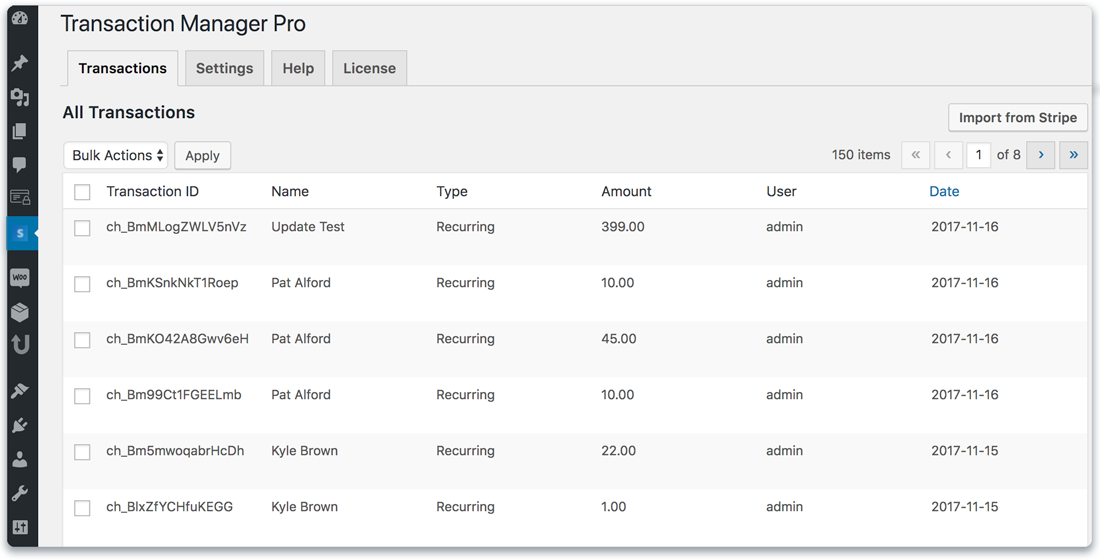
There are two ways for your customers to view their transactions.
NOTE: The WordPress user with the role of admin, when signed in, will see ALL transactions by default.
- View in the WordPress admin section.
- In order to view this information from the admin section, your customers need to sign in with a pre-existing WordPress account and a role other than admin.
- View on any WordPress post or page.
- Any WordPress post or page containing the shortcode will display the transaction table based on the same rules listed in step 1 above.
- 1
Place shortcode on a page
Place the following shortcode on any WordPress post or page where you want to display the Transaction Table.
[transaction_manager_pro_list_transactions]
- 2
Import your transactions
Click “Import" button on the "Transactions" tab.
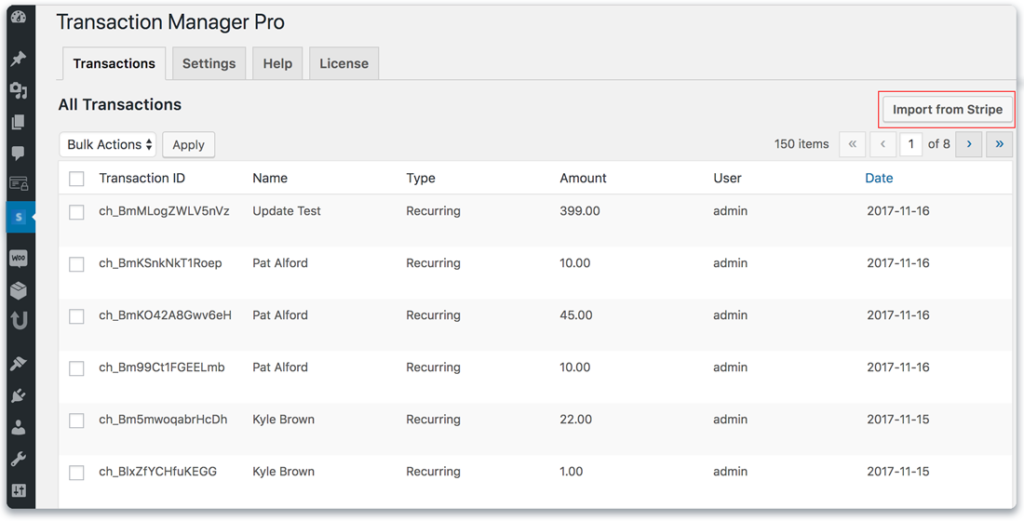
Note: An Import button exist on post and pages when displaying on the front end, there is no transactions tab.